Even though it’s one of the most widely used and trusted browsers, Google Chrome isn’t perfect. The ‘Err_Cache_Miss‘ error message is one of several that are typical during use. This warning indicates that the browser is requesting that you re-enter or submit some information, which you may have already been asked to do.
This is an easily correctable yet nonetheless frustrating error. There are a few simple things you may attempt to get rid of this error message so you can access the site you want to see. What does “Err_Cache_Miss” indicate, and what causes it? We’ll go over that and more in this topic. Afterwards, we’ll show you how to remedy it in a few different ways.
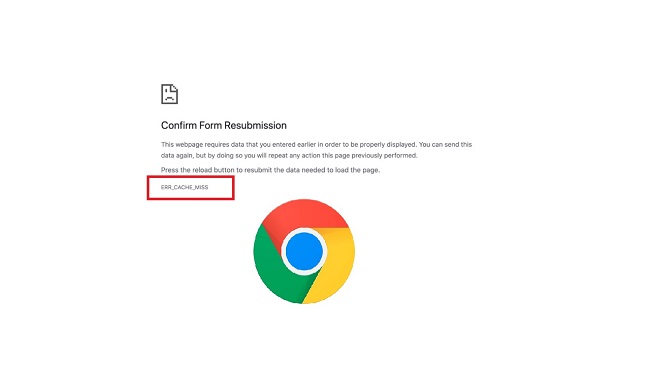
What Is the ERR_CACHE_MISS Error
The ERR CACHE MISS error code usually indicates a problem with caching. When this occurs, the browser will display a confirmation message asking you to resubmit the form. Google Chrome seems to be the only browser where this problem occurs.
The error message may look different in other browsers. With Firefox, for instance, such an error message reads “Document Expired.” When a Chrome user submits a form and then reloads the page or clicks the back button, the Confirm Form Resubmission notice may show.
It’s not an error, but rather a safety mechanism included into Chrome. Its purpose is to prevent data entry errors on web forms caused by the browser. If an online store didn’t implement the ERR CACHE MISS function, customers may potentially make duplicate credit card purchases.
How to Resolve the Err_Cache_Miss Error
The following solutions are offered in an effort to resolve problems caused by the annoying “Err Cache Miss” or “Confirm Form Resubmission” message. Don’t hesitate to contact our support team for more assistance as long as you’ve exhausted all other options first.
Method 1. Disable Browser Extensions
The ERR CACHE MISS Chrome problem can also be brought on by corrupted or out-of-date add-ons. They could make it such that your browser can’t connect to the internet or load pages. Disabling your browser’s extensions is one way to determine if a certain add-on is causing your issue with Google Chrome. Here’s the procedure:
Step 1: Launch Chrome and click the menu button (three vertical dots) in the upper-right corner of the browser window to access the settings.
Step 2: Choose Extensions under the “More tools” menu.
Step 3: To turn off an extension, visit the Extensions page and click the corresponding toggle. Repeat this process for all add-ons currently active.
Step 4: A new page will load as soon as you do.
Once that’s done, you may re-enable each Google Chrome extension individually and then reload the browser. If the Err_Cache_Miss returns after you re-enable an extension, that plugin is likely to blame. Thus, it’s possible that you’ll need to upgrade or reinstall that add-on.
On the other hand, if you noticed that the ERR CACHE MISS problem started popping up after you installed a new browser add-on, try uninstalling it:
Step 1: Launch Chrome, then go to Settings > Show advanced settings.
Step 2: Choose Extensions under the “More tools” menu.
Step 3: Next to the unwanted add-on, click the Uninstall button.
Step 4: The option to approve the deletion will come in a pop-up window. Choose Cancel to officially cancel.
Method 2. Check for Chrome Updates
Outdated browsers pose a security risk to your site and can result in errors like ERR CACHE MISS. Hence, any potential compatibility concerns can be resolved by updating to the latest version of Google Chrome.
If you’re using Chrome, you’ll likely notice an Update button in the upper right corner of the browser. It generally updates itself when you close and reopen your browser. If you’re still not sure if you’ve got the most recent version of Google Chrome, though, try these things:
Step 1: On a new tab or window, select the gear icon to make changes to how Google Chrome behaves.
Step 2: To learn more about Chrome, go to Settings > About Chrome.
Step 3: The browser, as you may have noticed, often checks for updates. It will automatically download the most recent version if you aren’t already using it.
Reload the previously closed web page and see whether it opens this time. If an older version of Chrome was to blame for the ERR CACHE MISS message, you shouldn’t be getting that message anymore. Go on to the next procedure if it persists.
Method 3. Clear Cache and Browsing Data
Information from the websites you visit is stored in your browser’s cache and cookies. Both contribute to a more satisfying time spent online and a quicker load time for favorite sites the next time you visit.
Errors like ERR CACHE MISS can occur if your cache contains too much unnecessary data or malformed files. This can be resolved by erasing your cache and browsing history. Here is the procedure for erasing all data from your Chrome browser’s cache:
Step 1: Just launch a new tab in Chrome and go to the address bar. Type chrome:/history.
Step 2: Choose All Browsing History.
Step 3: A window will suddenly open. Choose a time period that interests you. Choose All Time if you mean to erase everything.
Step 4: Mark the checkboxes for Cached images and files, Cookies and other site data, and Browsing history.
Step 5: Choose the option to delete all records.
Step 6: Just refresh Chrome.
Instead, you can remove your internet history by going to Settings > Show advanced settings > Clear browsing data. The next step is to go to Additional tools > Clear browsing data. Keep in mind that erasing your browser’s cache and history will result in the loss of any saved login information and a possible slowdown of some sites.
Conclusion
If you use Chrome, you’ve definitely run into a few nagging bugs here and there. One of these is cache-related and displays a warning like “ERR CACHE MISS.” Your web browser saves fragments of the page you visit on your hard drive whenever you visit a website. HTML, CSS, JavaScript, and pictures are all examples of this. These are all examples of what we label “static” elements because they don’t typically undergo frequent changes.


