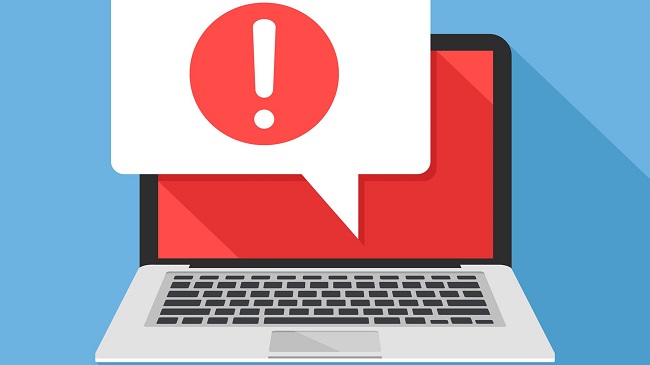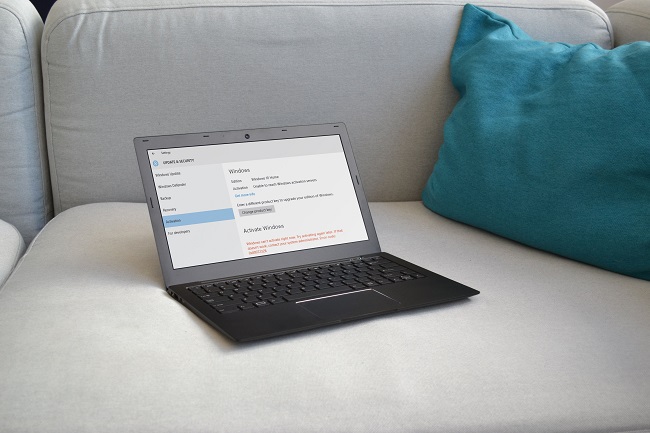In today’s time and age where we are forced to shift to the digital platform for our everyday tasks, privacy is a big concern. With data breaches and hacking taking place quite often, it is very necessary to protect our data and system from such breaches.
These data breaches can not only steal data and information from your system but also your private information like your ID number or even your bank account details..
This is when you need a VPN. VPN is the full form of Virtual Private Network that masks your private IP address and disguises your virtual presence.
VPN helps to encrypt your data and online activities, making it impossible for anyone to get their hands on it, not even your local Internet Service Provider(ISP).
Wondering which VPN services would be the best for you? Then you are at the right place. Here we have the 5 Best VPN services to choose from depending on your need and budget.
5 Best VPN for 2021
1. ExpressVPN
The fastest VPN service provider provides a secure connection for you to surf through the internet without worrying about privacy issues.
ExpressVPN does not store your personal data or your search or browsing history.It also unblocks the Netflix libraries of more than 18 countries and masks your IP address when using Torrent.
ExpressVPN also has more than 3000 servers across various countries around the world with an average download speed of 88Mbps.
While its subscription fee of $6.67/month may be a deterrent factor for people, the price is worth the protection and security it offers.
Pros
- Provides the best security among other VPN services
- High speed when accessing content from other countries
- More than 3000 high-speed VPN servers to access
- Data encryption of AES-256 level
- Does not store personal data and history
- 24/7 customer support with a live chat facility
Cons
- The subscription fee is higher than its competitors
- Reports of issues with BBC iPlayer
2. NordVPN
Provides similar features as the ExpressVPN, but at a cheaper rate, NordVPN is leading with their high-end security that secures your data using AES-256 encryption.
A major plus point of this VPN is that it transfers your data through another VPN server other than the one you are using, which helps to provide increased security and identity masking.
They have also added an additional ad-blocker along with their VPN service so that you can browse and work on the internet without any additional pop-up advertisements blocking your way.
NordVPN has 5453 high-speed servers with a download speed of 93Mbps across the world which have been shown to have speed losses as low as 1%.
It also unblocks major video streaming sites like Netflix, Amazon Prime, and BBC iPlayer, and is safe for Torrent browsing and downloading as well. It is priced at $4.13/month.
Pros
- High-speed network among more than 5000 servers
- Available in 59 countries across the world
- Has no data logs of user’s browsing history
- 24/7 customer support with a live chat facility
- Cheaper than ExpressVPN while providing similar functions
Cons
- VPN protocol choice is limited on Windows and Android platforms
- Often provides a slow response on the server
- Have to setup manually while working in China
3. CyberGhost
The standout feature of this VPN provider is that it can be used and synced across multiple devices.
CyberGhost has been specialized to unblock streaming services like Netflix, Youtube(which is blocked in some countries), HBO and many more.
Out of its 6900 servers across the globe, it has specialized 46 servers that work for each of these streaming platforms separately, so there is absolutely no blockage to your viewing experience.
It comes with its own built-in ad blocking service to prevent any unwanted ads to disturb your browsing. CyberGhost works well on nearby connections and has an average download speed of 89Mbps.
With 13% speed loss while testing, in this field, it cannot match up to their competitor’s level. Its subscription is fixed at $2.25/month
Pros
- Can be synced across multiple devices
- A massive 6900 server connection
- Unblocks major streaming services
- Can choose which apps and programs to be excluded from VPN
- Built-in ad blocker
- 24/7 customer support with a 45-day money-back guarantee
Cons
- Cannot work with this in China, UAE, and Turkey
- Is a bit slower than its competitors
- Ad-blocker is often ineffective
4. IPVanish
While its past record and its primary location being the US may dissuade you from using this, it has come up with better measurements to provide more security.
IPVanish now owns 40,000 IP addresses across 57 countries with super-fast connection speed and fast download and upload speeds, which ensures that no outsider can ask for your information.
It offers 84Mbps download speed and has recorded a 10% loss while testing download speeds. IPVanish now uses encryption protocol services like OpenVPN and IKEv2.
It also secures data with the AES-256 encryption service. The only disadvantage of this VPN provider is that it struggles in the area of unblocking streaming sites like Netflix, Disney+, Hulu, etc. It is priced at $2.62/month.
Pros
- A massive network of 40,000 self-owned IP addresses
- Has no record of their users’ browsing data or history
- Connects to unlimited server connections for an uninterrupted experience
- Provides remarkable short-distance speed than its competitors
Cons
- Has a history of handing over user information to the authorities
- Cannot unblock major streaming services
- Cannot be used in China and Turkey
5. PrivateVPN
PrivateVPN uses AES-256 encryption service to protect all your data and browsing information.
It has its servers across 60 countries and can unblock major streaming platforms like Netflix and BBC iPlayer, and provides a secure connection for all your Torrent needs.
PrivateVPN also allows you to sync across devices like Windows, MacOS, Android, iOS, and Linux which is an added bonus for people who have to work across multiple devices.
It however offers a download speed of 65.84Mbps which is lower than that of its competitors who offer a much higher speed at a similar price range. PrivateVPN offers a plan of $4.14/month.
Pros
- Syncs across multiple devices
- Used AES-256 encryption to secure data
- Live customer support with a 7-days trial and 30-days money-back guarantee
Cons
- Does not provide a dedicated IP address
- Cannot protect multiple devices
- Customer support not available 24/7
Conclusion
It is extremely important to protect your devices and information from the multiple hacking and digital threats which might potentially expose your data.
These VPN service providers will protect your data while simultaneously hiding your browsing activity and unblocking streaming content.
You choose from any of these services that fit your needs and get started on this new journey of protected browsing in 2021.